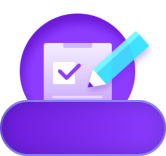Recently, Google CEO Sundar Pichai released 3 banana emojis at X, leaving everyone puzzled. Just now, that question has been answered. This post refers to Google's newly released AI photo editing tool and AI Image Generation Model, Gemini 2.5 Flash Image, also known as Nano Banana.
This article will explain what Nano Banana is and how it works. Everything you need to know about Nano Banana is here.

Part 1. What is Nano Banana?
Nano Banana garnered significant attention upon its release, with the biggest question being, "What is Nano Banana?"
Simply, Nano Banana is a lightweight, efficient AI image generation and editing model for text-to-image conversion, and is the codename for Gemini 2.5 Flash Image.
More specifically, Nano Banana is Google's iteration and update of Gemini 2.0 Flash, the native image generation feature. As the codename for Gemini 2.5 Flash Image, Nano Banana works similarly to other AI models: you provide instructions, and the AI outputs for you.
Part 2. What can Nano Banana do?
In addition to creating AI images, Gemini 2.5 Flash Image (Nano Banana)'s most prominent feature is image editing, particularly its image blending capabilities. According to Google's official Nano Banana introduction, simply feed Gemini an image and you'll be able to perform advanced editing.
Changing Clothing or Background
Upload an image of a person, and Nano Banana will change their clothing or location based on your needs. This makes it perfect for your own AI-powered fitting room.
Blending Multiple Images
Upload multiple images, and Nano Banana's AI model will blend them together to create a new image.
Multi-Round Editing
You can perform multiple rounds of editing on the images generated by Gemini, Google's AI image generation model, to continuously enrich the image content until it meets your specific needs.
Part 3. How to use Nano Banana?
Google Nano Banana
Now you can use Nano Banana directly on Google Gemini. Simply enter your command and select the Gemini 2.5 Flash Image model.
Or, you can download the Imogen app from the App Store. With just one click, you can easily put Google's raw image model in your pocket and enjoy image generation and editing services anytime, anywhere.
Fantasyimg AI Image Genereator(Coming soon)
Luckily, even if you're new to AI or don't know how to use AI prompts, it doesn't matter. Fantasyimg AI Image Generator is now integrated with the latest Nano Banana model. With just a few clicks, you can get beautiful images generated by our extensively trained Nano Banana model.
Below are the steps to quickly and freely generate beautiful images online using Nano Banana. We'll use a text image as an example.
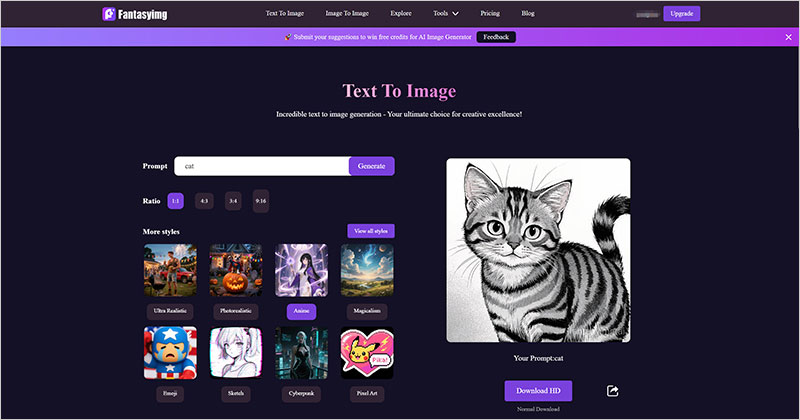
Step 1. Enter your prompt text
First, enter Fantasyimg AI Image Generator and select Text To Image in the top navigation bar.
Then enter your prompt. (The more detailed your prompt, the more beautiful the generated AI image.)
Step 2. Select the Nano Banana Style
Next, customize your AI image and select Nano Banana as the output style. You can also adjust the image's proportions.
Step 3. Generate the image using the Nano Banana model
Finally, click the Generate button. Within seconds, you'll receive a beautiful AI image generated by the Google Nano Banana model.
Part 4. FAQs abut Nano Banana Model?
Question 1. How can I improve my skills in using AI prompts?
First, clearly describe the desired content and meaning of your image. Most importantly, if there are any unwanted elements, it's best to mention them in your prompt.
Question 2. Why use Nano Banana?
Nano Banana, as an AI image generation and editing model, can streamline your workflow and save you time. Furthermore, the Google Nano Banana model offers unlimited creativity and beautiful results.
Part 5. Conclusion
This article introduced you to Nano Banana, how to use it, and other questions or questions you might have about it. Don't worry, even if you're new to AI, the Fantasyimg AI Image Generator can generate beautiful AI images using simple prompts.